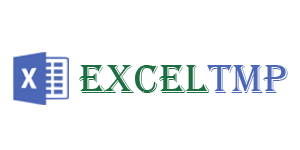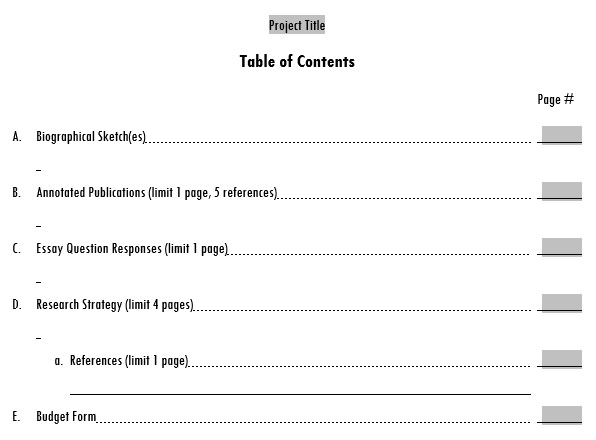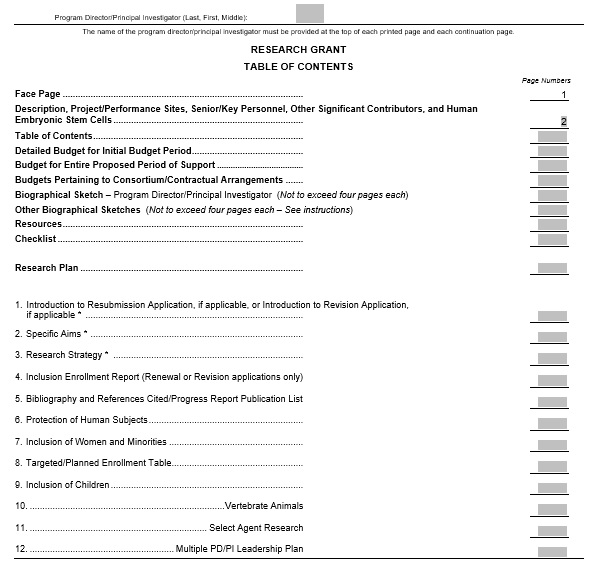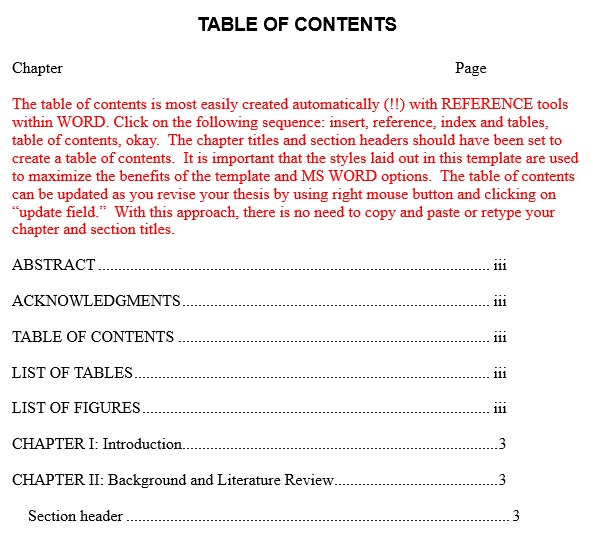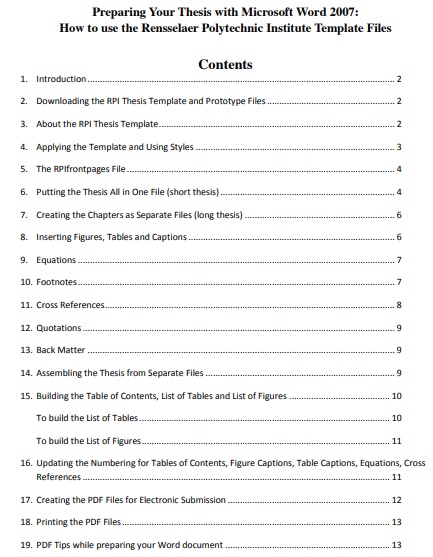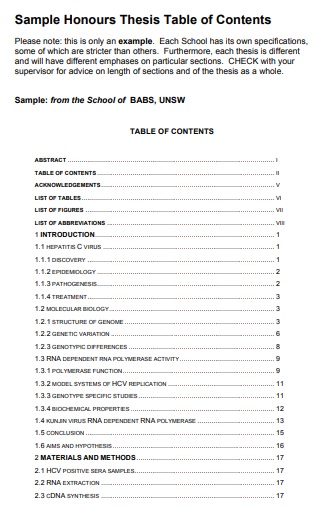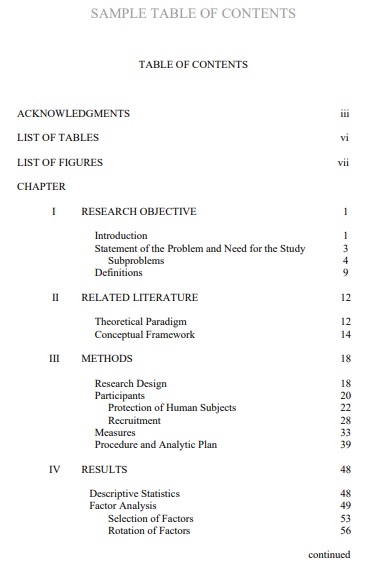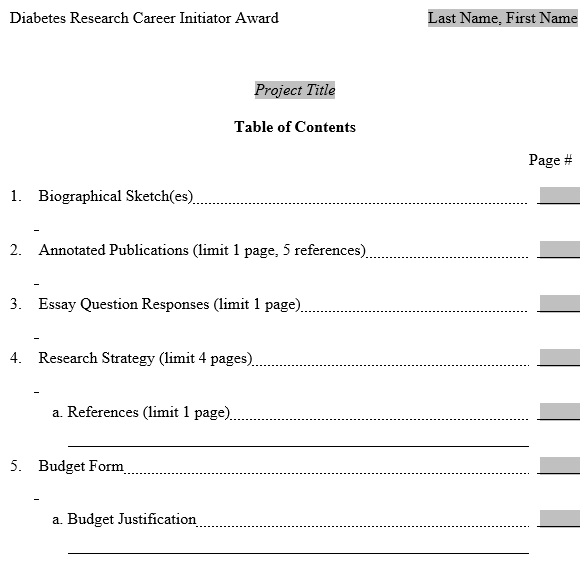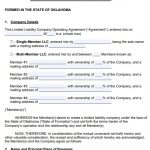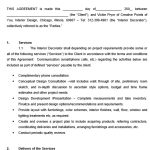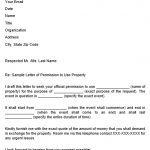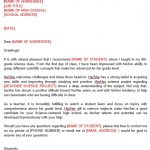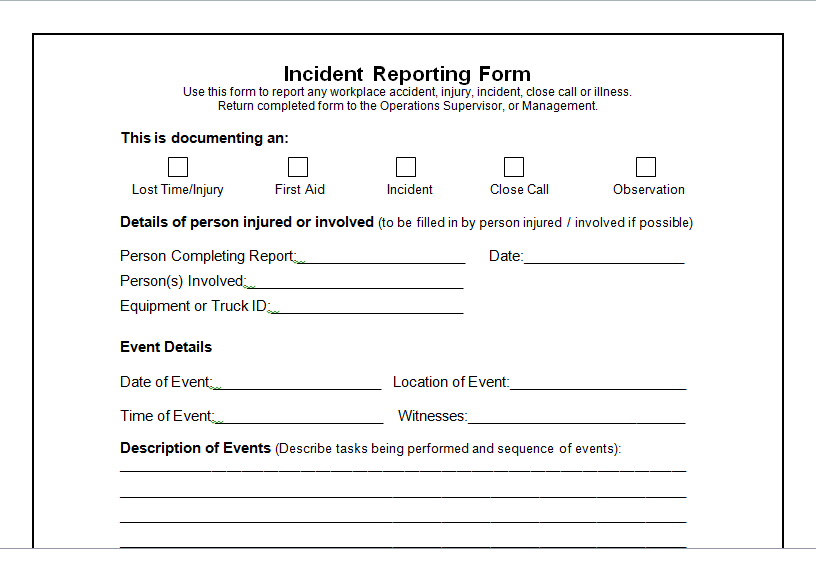You require different styles of the table of contents templates for different documents such as when writing a book, huge reports, large essays, or academic papers. Readers can easily find what they are looking for by having a well-structured table of contents.
Table of Contents
What is a table of contents?
A table of contents is an organized list of all the parts or chapters of a book along with the page numbers where these parts start. It is appeared at the start of the document and organized in the order in which the parts appear. It should place on a separate page just after the abstract. When you have completed the whole document, then add and update it to make sure all the contents are accurate.
Why should you insert table of contents in your document?
When you are working on large documents such as a book, business proposal, business report, or publication, it becomes long enough containing hundreds of pages. It would become difficult for readers to identify an exact page that has specific information. So, to avoid such frustration, you should include a table of contents at the beginning of large documents.
You can get an organized list of the organizational structure of the book with the table of contents. They contain the title, chapter number, and the starting page location. All these components assist you in finding what you are looking for.
There are basically two main reasons for inserting a table of contents;
- The first one is to give an insight to the reader what is included in the document and how it is organized.
- The second one is to make the reader able to go directly to the particular content of the document.
How to make a table of contents in MS Word?
Let us discuss step-by-step;
Step#1
At first, you have to apply Heading Styles to all chapters in the document by selecting them. You should make sure that you follow the standard format according to your department’s guidelines.
Step#2
Next, place your table of contents to the spot where you want them to appear on your document. Place it at the start of the document i.e. just after the abstract.
Step#3
Go to Ribbon > References > Table of Contents and select one from the two automatic kinds you see there. The main difference between two of these is of heading i.e. Table of Contents or Contents.
Step#4
By using the heading styles, the MS word automatically update the sections, subsections, and page numbers of a table of contents of your document. Now, you have a structure of TOC and you can also further customize it.
Step#5
You can freely update your table of contents at any time. When you make changes to your contents then you also have to update your TOC. Also, you can update the text and page numbers by choosing Update entire Table or Update page numbers.
Some tips for creating a table of contents:
You should always insert your TOC after completing your entire document so that it gives a clear overview of your document. It is also recommended to draft a rough table of contents at the starting of your writing. This will help you in formulating your structure. Furthermore, before going to add table of contents, you should confirm that in your document all headings are clearly defined.
You should ensure that your TOC is clear because it is the first thing that reader may notice. They go through the TOC to get an overview of what to expect. Hence, it must contain your whole document.
Table of Contents Template Word
Research Grant Table of Contents Template
Printable Table of Contents Template
Preparing Your Thesis with Microsoft Word Template
Honours Thesis Table of Contents
Free Table of Contents Template
Diabetes Research Career Initiator Award Template
Conclusion:
In conclusion, a table of contents template is an effective tool that organize your all sections of a book on a single page along with their page numbers. With the help of TOC, your readers can directly go to where they want to be.