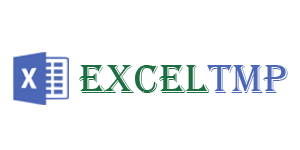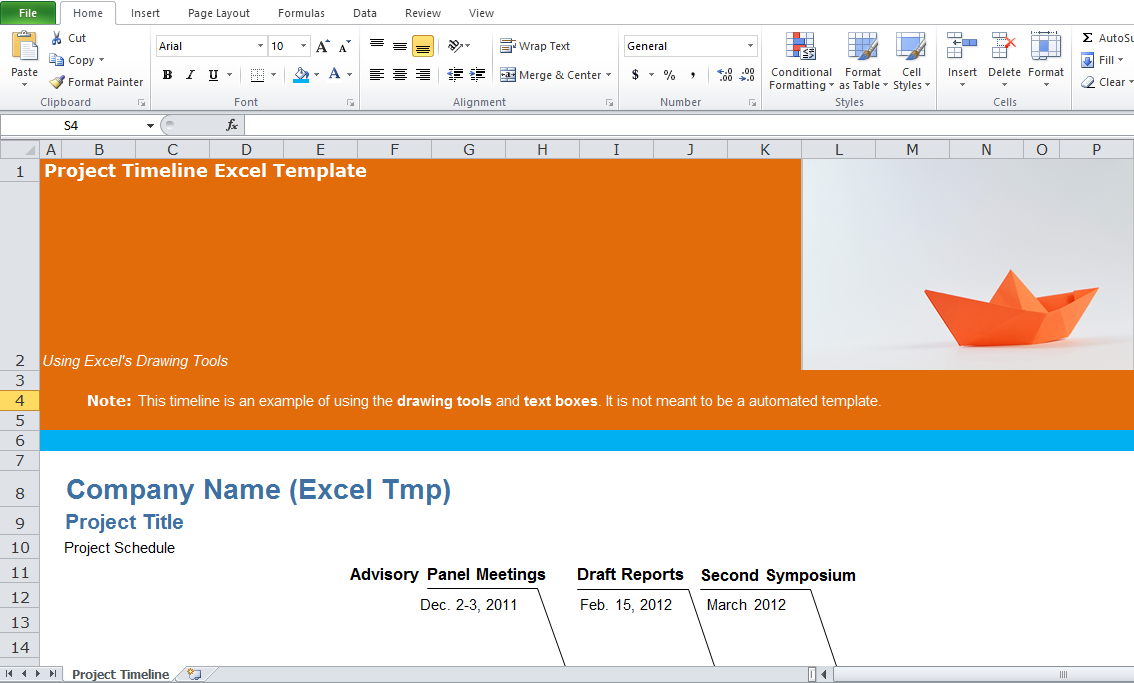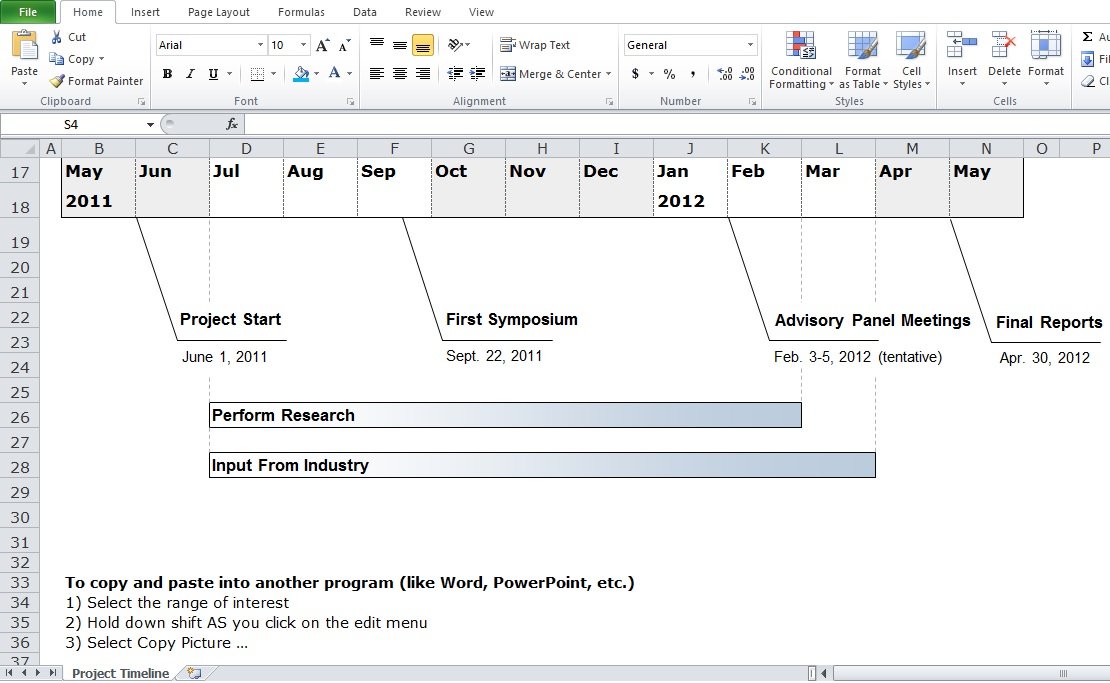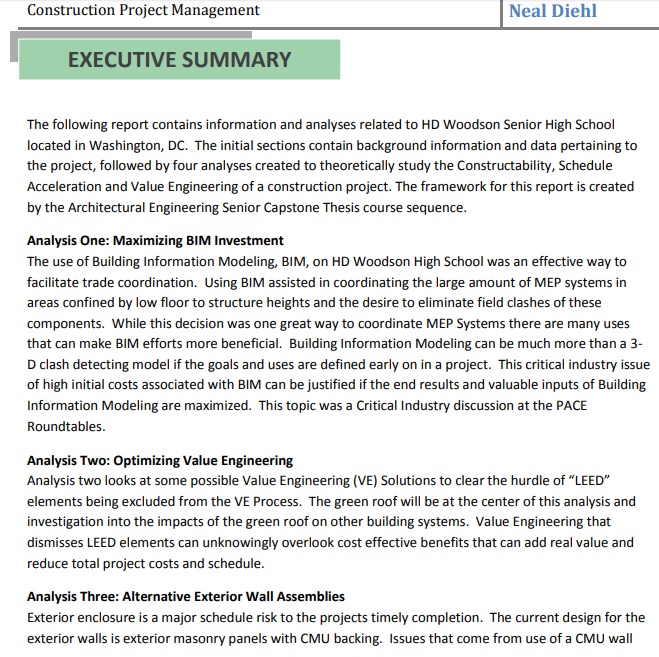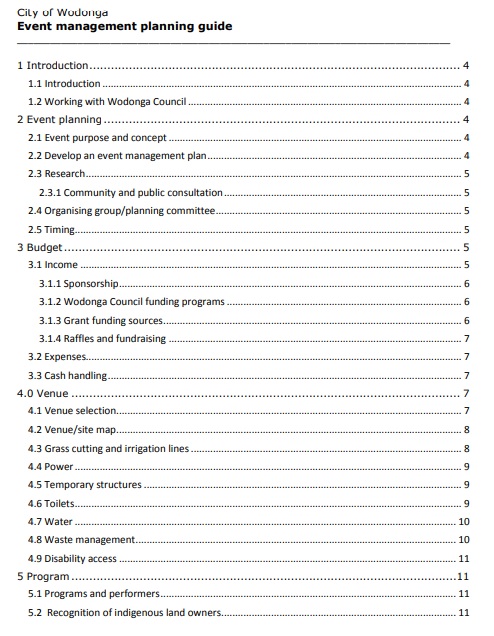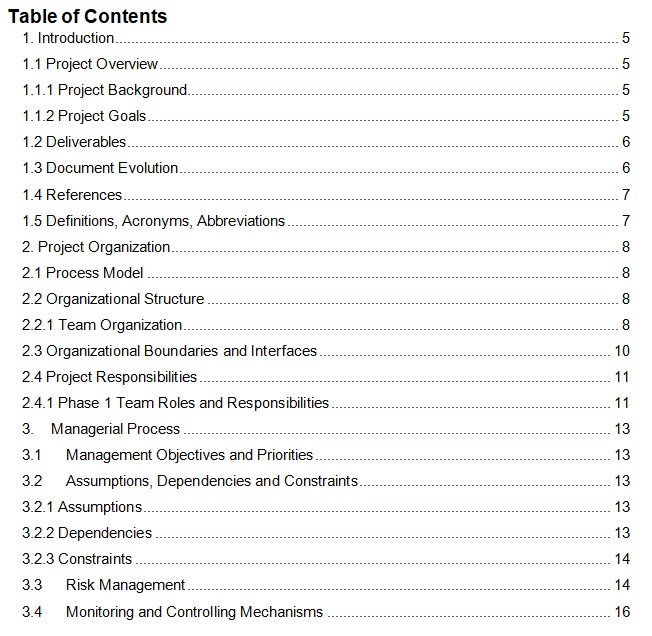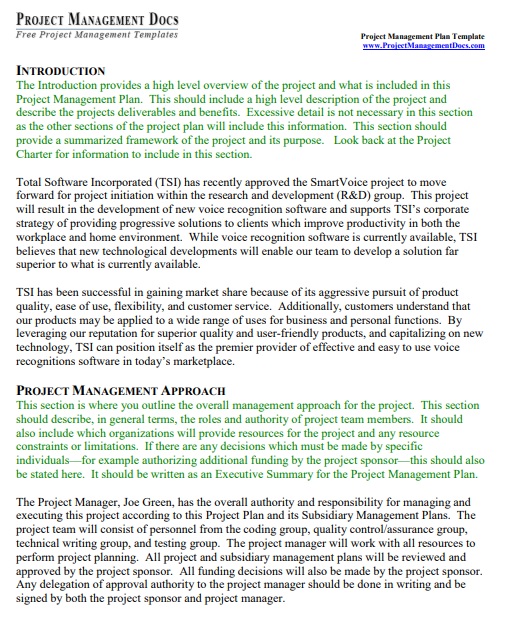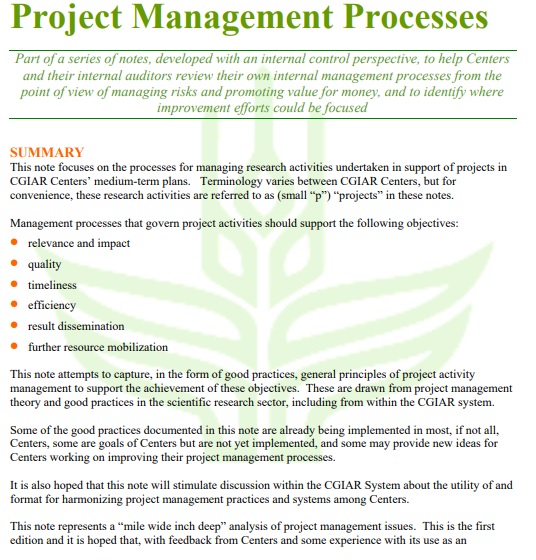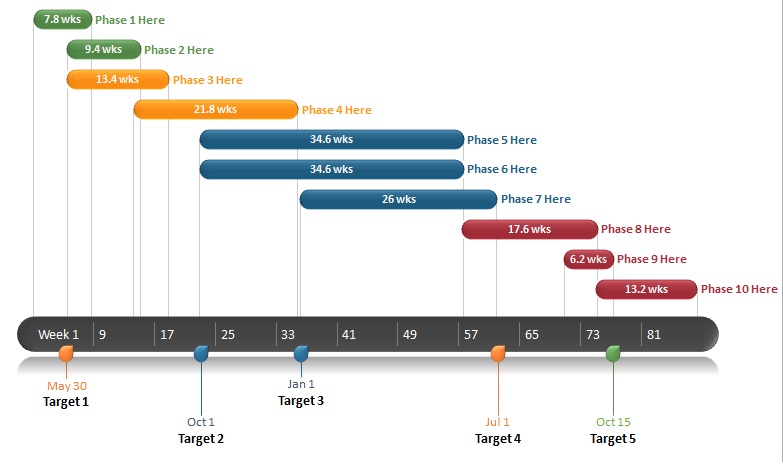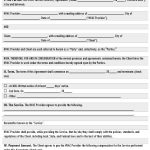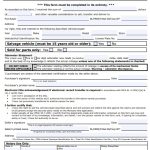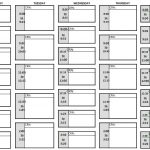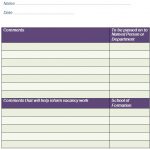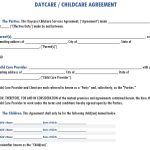A project management timeline template is a project planning tool that project planners or managers use to illustrate a project’s critical activities, deadlines, and progress. With this tool, project managers can improve the way to coordinate the involved teams and required efforts. A project timeline displays all the details in a visually dynamic and chronological format.
Table of Contents
How to use the project management timeline template?
The project management timeline template enables the project managers to plan and communicate their projects broadly with their team, partners, and stakeholders. This document specifies the critical tasks and milestones and the progress of a project.
With the help of this template, the project managers communicate with their team with clear visuals that aren’t complex. This tool enables the project sponsors, team members, and clients to understand the major deliverables of the project quickly.
What to include in a project management timeline template?
The essential components of a timeline template are;
- Project name: specify the title of the project.
- Project manager: enter the name of the project manager who is responsible for managing project each task or activity.
- Dates: set the project start date and end date.
- Phase title: specify the name of each phase or stage of your project timeline.
- Task name and assigned to: enter the name of each task and a team member who is responsible for completing each project task.
- Task start and end dates: set the dates that show when the task owner is to start and end working on each task.
- Duration: set the task duration so the task owner has enough time to complete the task.
- Status: for each task, provide the status.
Some additional components to include in the project timeline template are;
- Milestones: mention the project’s key milestones.
- Project scope: write the scope of the project and give a brief detail about it.
- Objectives and goals: mention the key goals or objectives of the project.
- Task ID: for easier task-by-task status tracking, assign a unique task ID for each task.
- Department: mention the name of the department that is responsible for each project phase or individual task. Use the timesheet template to track the time spent by individual teams or department members.
- At risk: highlight the tasks that are at risk of not being completed on time.
- Project notes: give notes about any issue that may affect successful project delivery such as budget, resources, etc.
- Status key: for each project phase, feature, or task, provide a color-coded status.
Free Project Management Timeline Template Excel
Construction Project Management Timeline Template
Event Project Management Timeline Template
Project Management History Timeline Template
Project Management Plan Timeline Template
Project Management Process Timeline Template
Project Management Template Powerpoint
Project Risk Management Timeline Template
How to create a project management timeline?
Timelines are a list of tasks to be completed in chronological order. Creating a project management timeline is essential for projects with multiple interdependent moving parts. This timeline indicates the following;
- The team members who are handling project tasks or activities
- The tasks that must be completed and in what order
- The phase of the project
- The time available to produce deliverables
Consider the following pointers to write a timeline for your project;
- First, state a project scope statement that specifies deliverables and resources.
- Split down your project into smaller and more manageable phases by using milestones.
- For each of the tasks involved, create time estimates depending on the project scope statement.
- Consult with the team members to handle the project and assign the tasks.
- Use a project management timeline maker to make a visual representation of the project.
FAQ’s
How do you create a project management timeline in MS Excel?
Here are the steps to create a project timeline in Excel;
- Go to MS Excel’s ribbon and click on the insert tab.
- Choose the Process option from Insert a SmartArt Graphic.
- Search for the Basic Timeline chart type and then click on it.
- Within the text pane, edit the text to demonstrate your project data.
Which components make up a project timeline?
4 essential components make up a project timeline;
- Tasks
- Milestones
- Dependencies
- Timescales